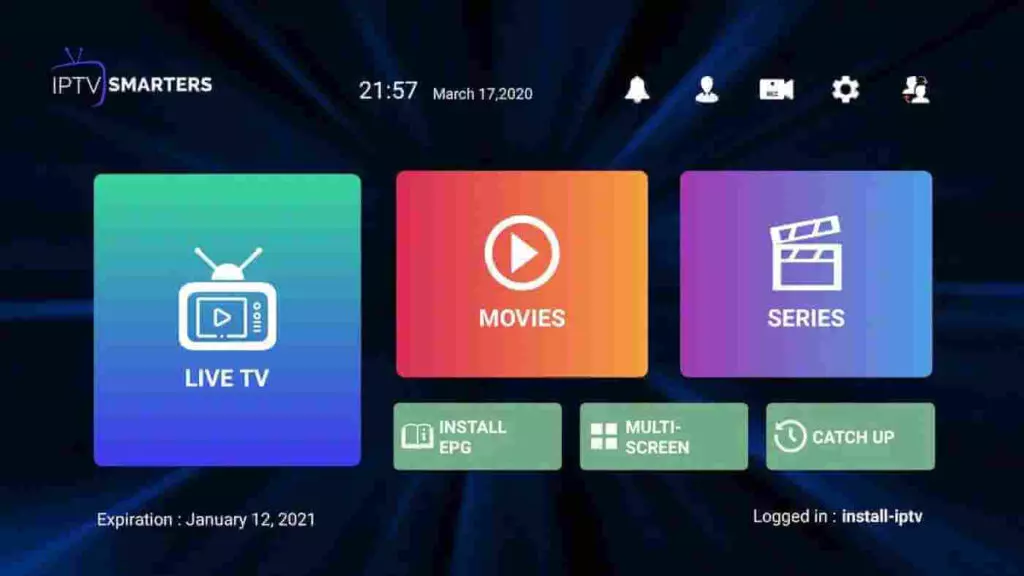Installation Guide
Our IPTV service is compatible with all IPTV devices and applications. We provide the service, but not the applications. You can freely use the application of your choice. Below we recommend some apps you can use. If an app doesn’t work the way you want, or if you don’t like it, you can freely replace it with another. Some apps are paid, others are free. Scroll down to see more tutorials. If you don’t know how to install an app or it doesn’t work, look for another app on this page. We provide M3U playlists and Xtream Codes identifiers for applications that need them, as well as portals for MAG boxes.
Our service is compatible with any app, and here are the recommended apps
1. Application: IPTV Smarters PRO App
Step 1: Open the Google Play Store
Step 2: Search for “IPTV Smarters PRO” or Smarters player lite and install it:

Step 3: Open IPTV Smarters PRO and click on “Login with Xtream Codes API”.
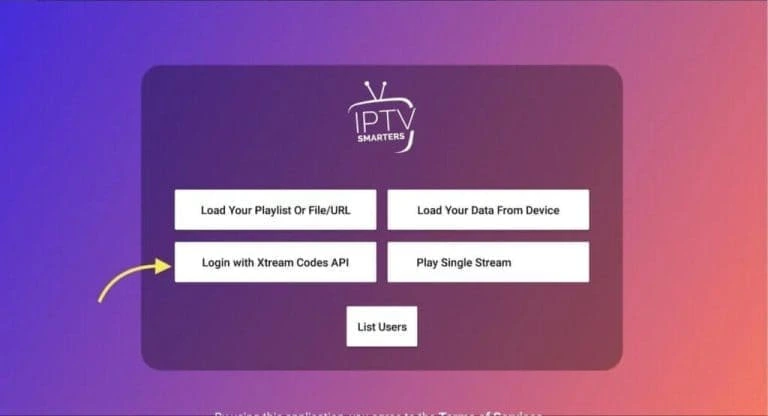
Step 4: Enter your Xtream connection details
In the first field, select a name for your list (it can be any Name), enter your username, password and the URL we provided and click Add user.
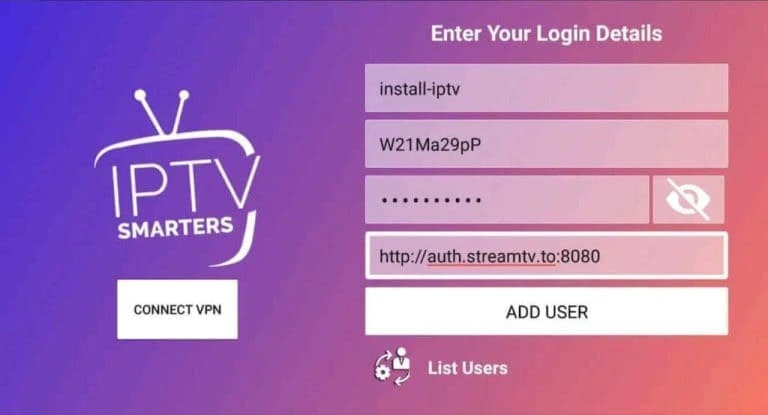
Step 5: The channels and video on demand offering will start downloading after about 10 seconds, then the connection will be established and you will see this page.
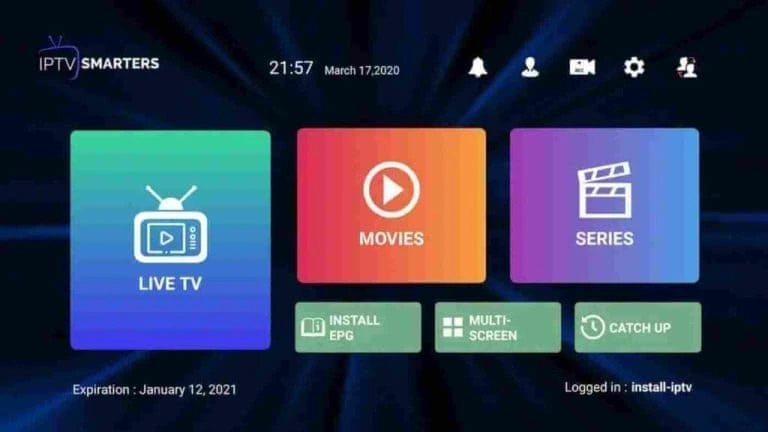
2. Alternative applications – Elk Player:
Download this app: ELK Player
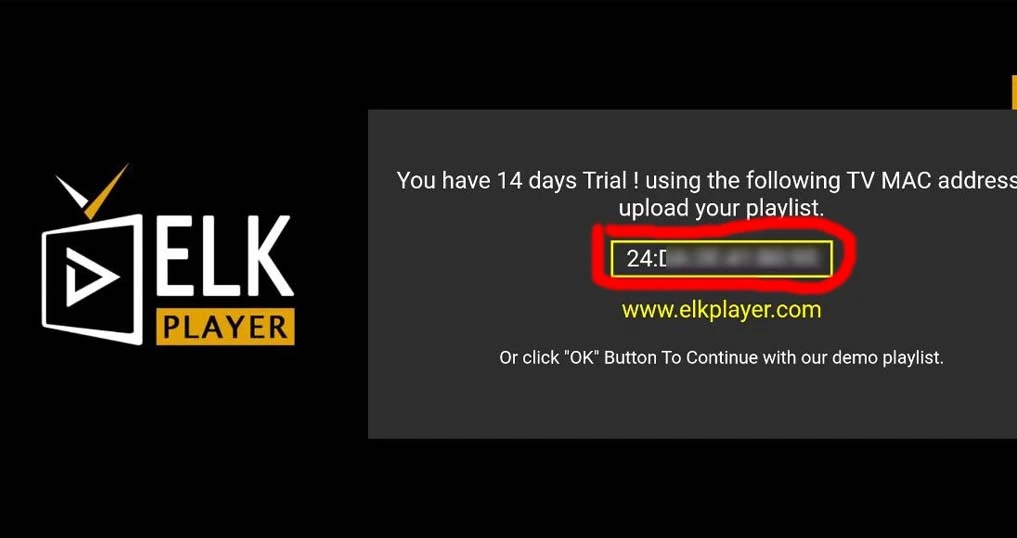
Then, send us the codes displayed in the app so we can automatically install the playlist on your device.
I. Installation of the Downloader Application
1- From the home screen of your Firestick, go to the (Search) section
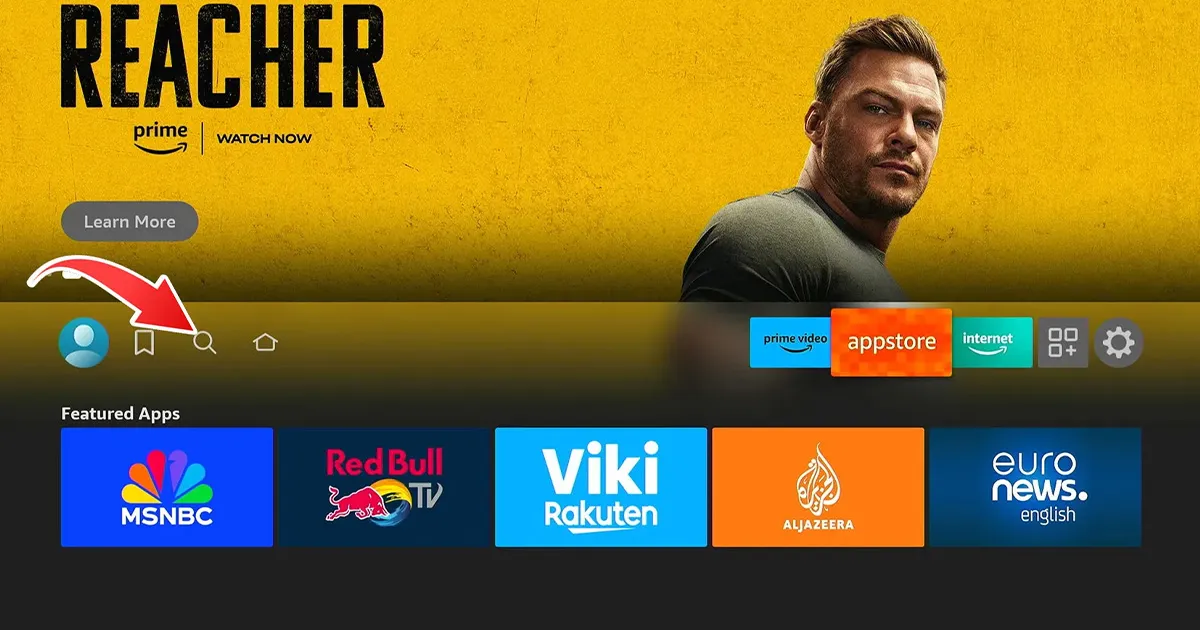
2- Search for “Downloader” and choose the app from the list of results.
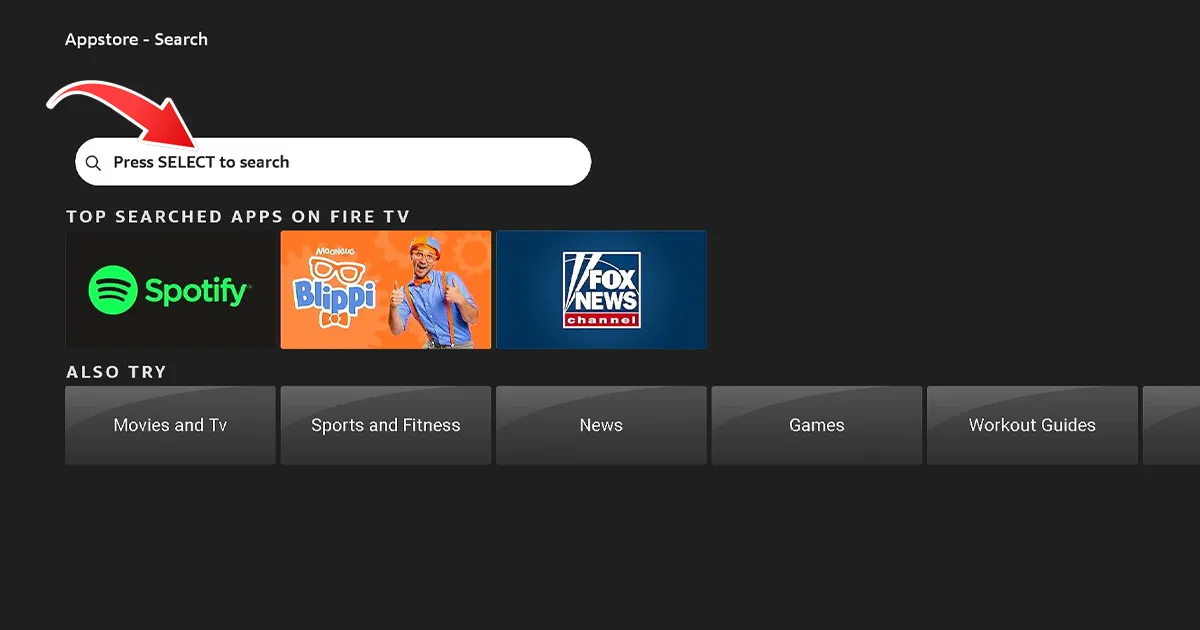
3- Click on “Download” to install Downloader on your Firestick.
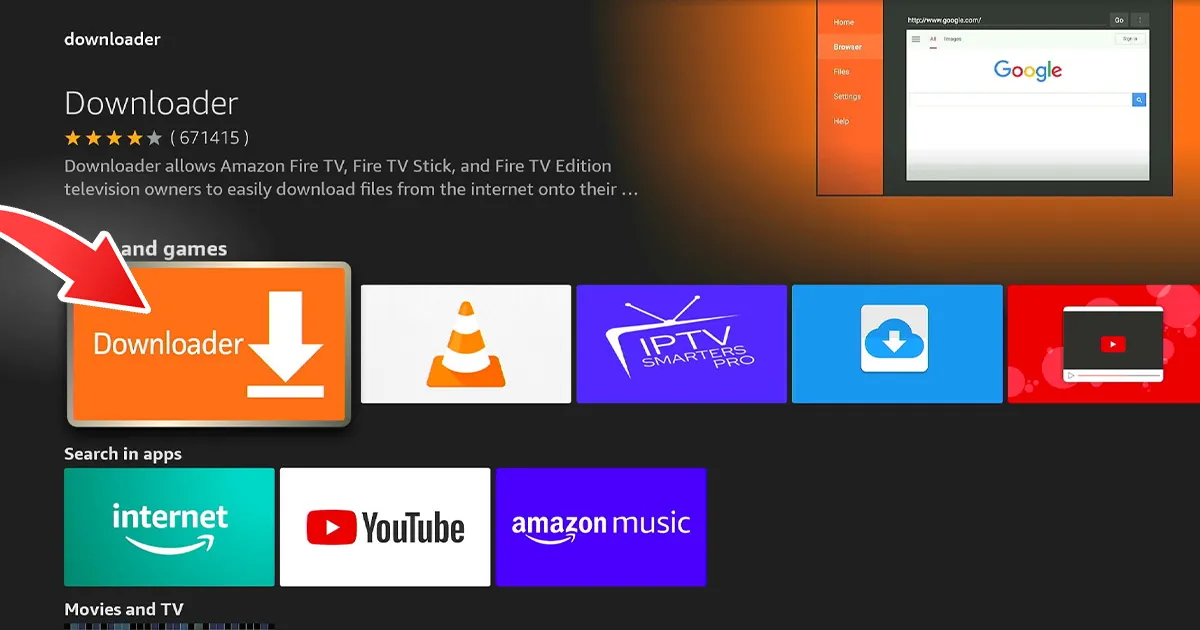
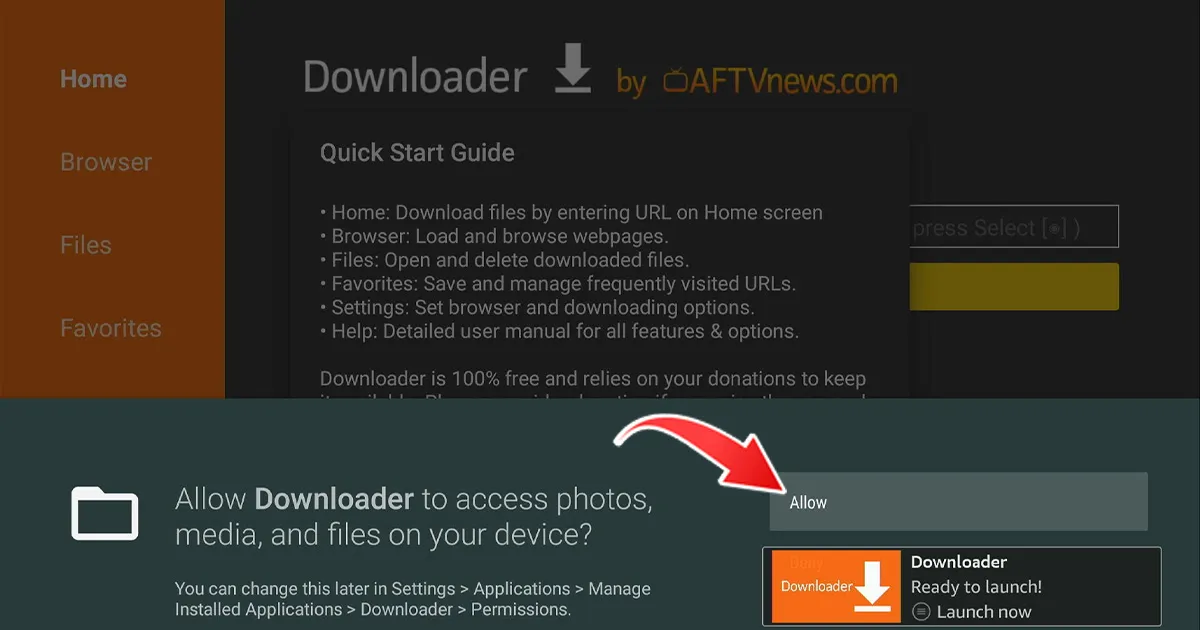
4- Once the installation is complete, return to the home screen.
II. Enable Unknown Sources
1- Go to (Settings) on your Firestick, then select “My Fire TV“.
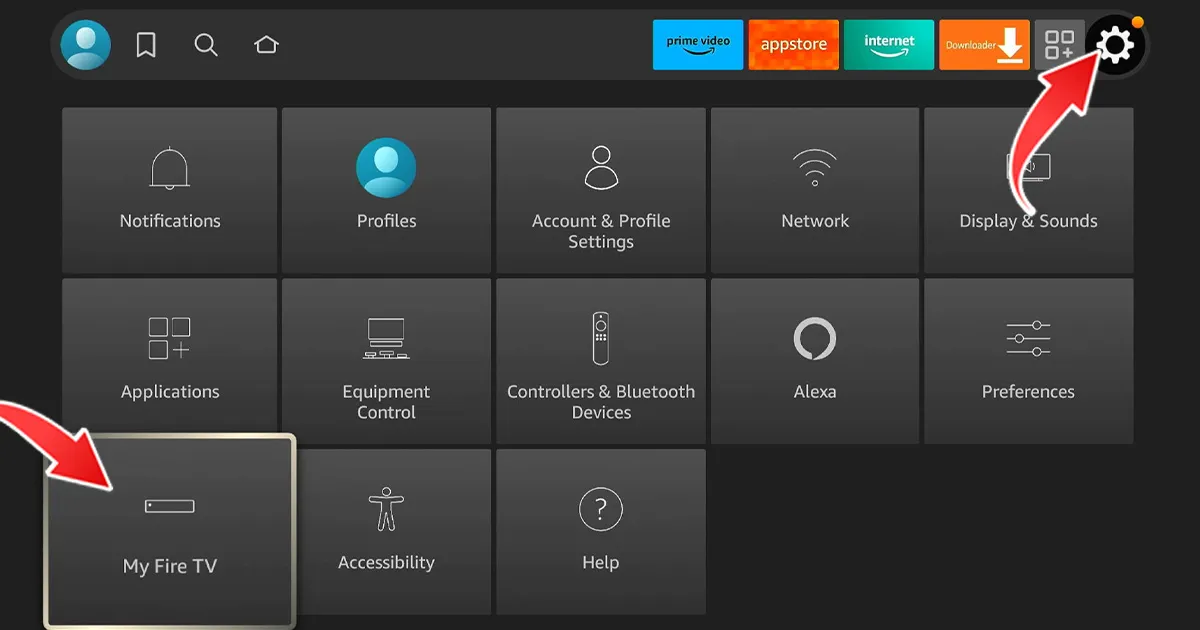
2- Click on (About) and press “Fire TV Stick” seven times to activate the “Developer Options”.
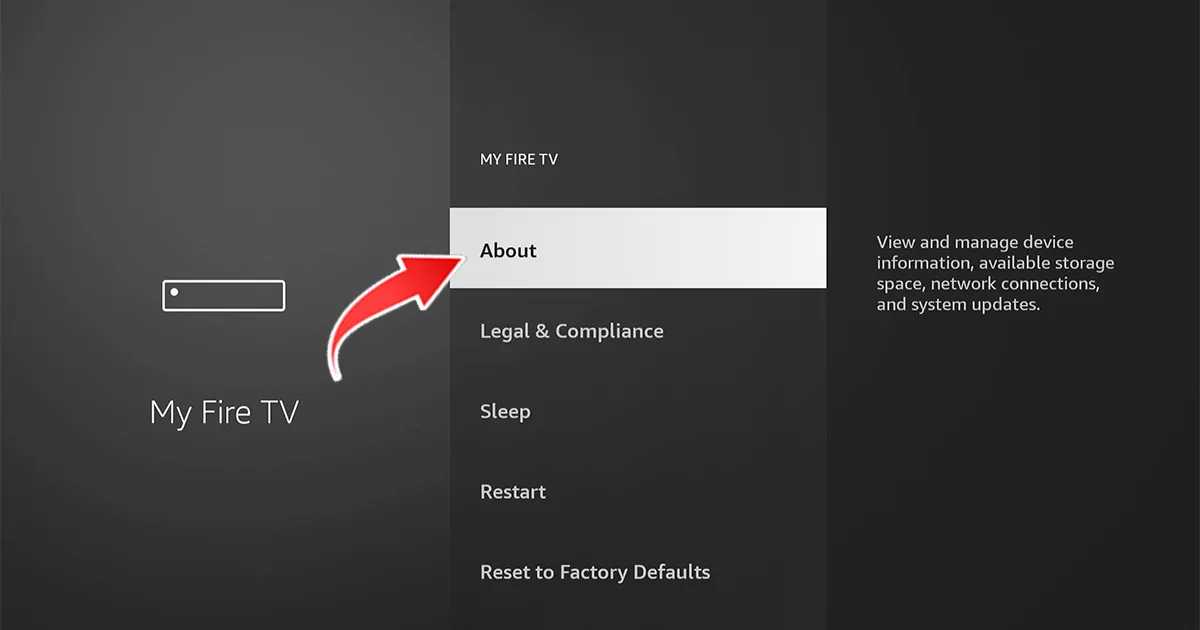
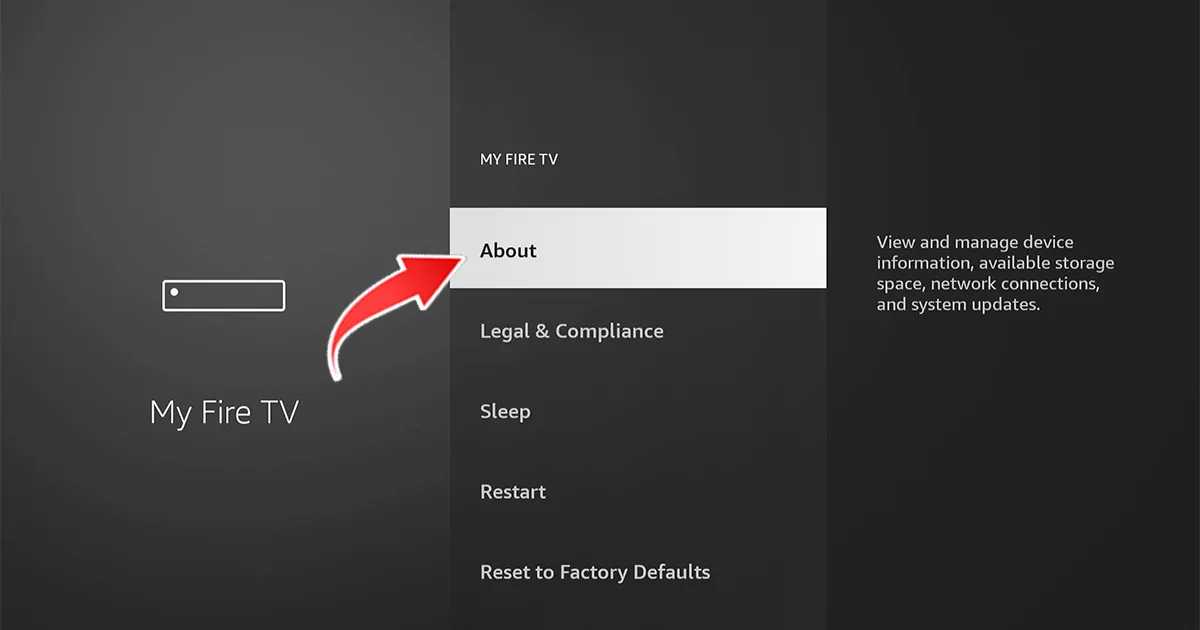
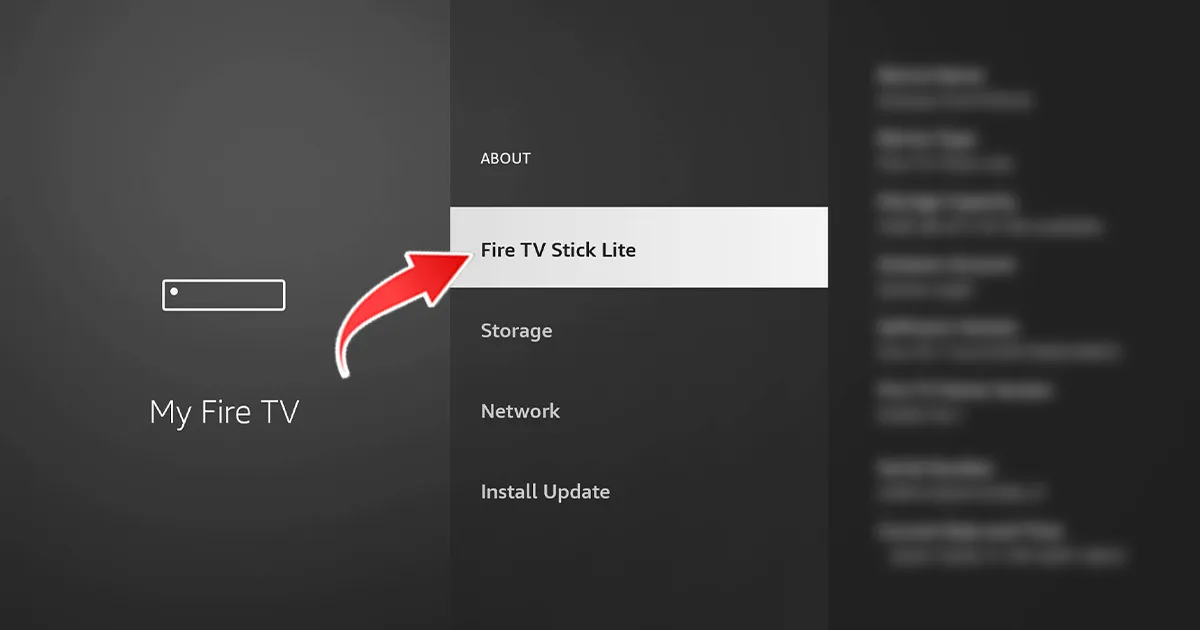
3- Click on Back on the remot and select “Developer Options“.
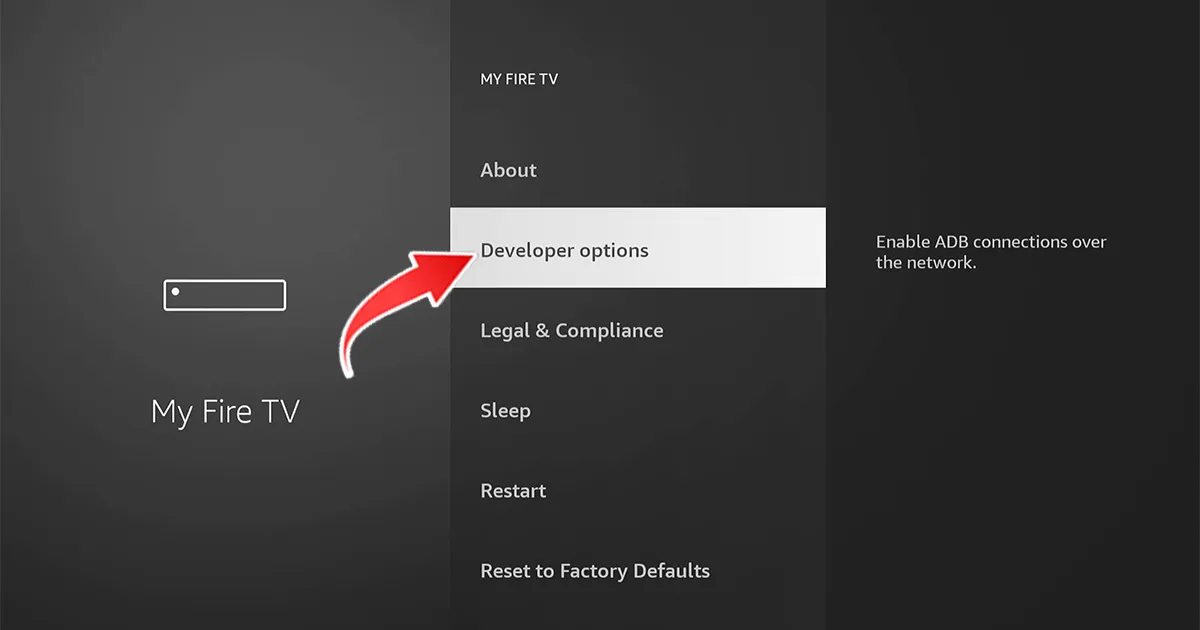
4- Click on “Install Unknown Apps” (Install apps from unknown sources).
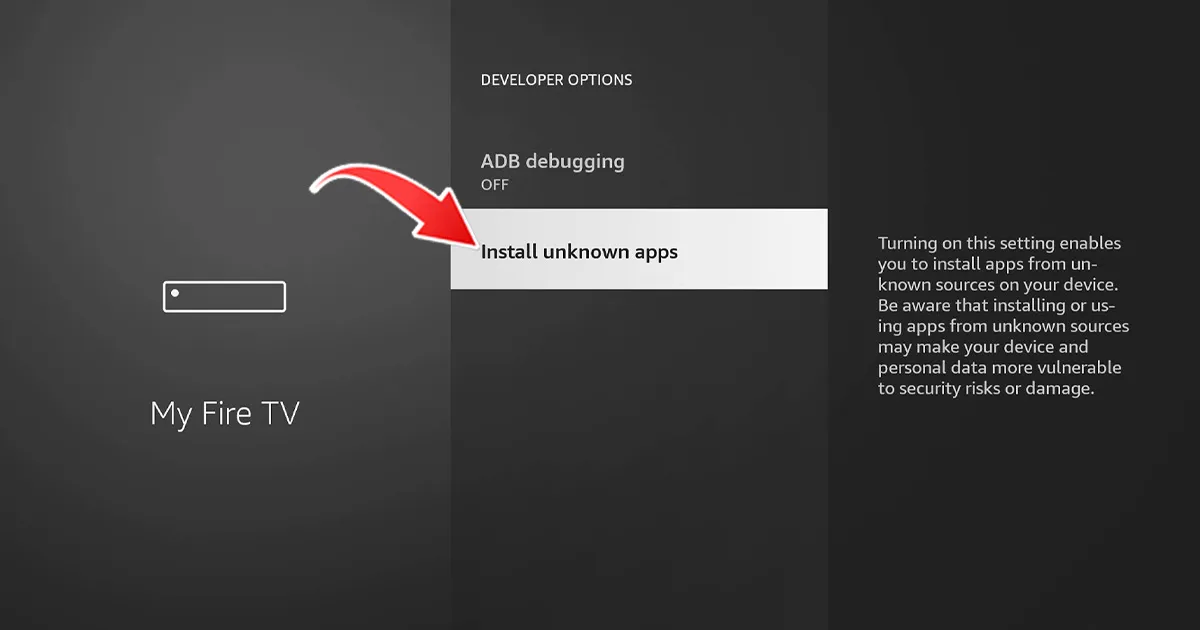
5- Enable unknown sources for the Downloader app.
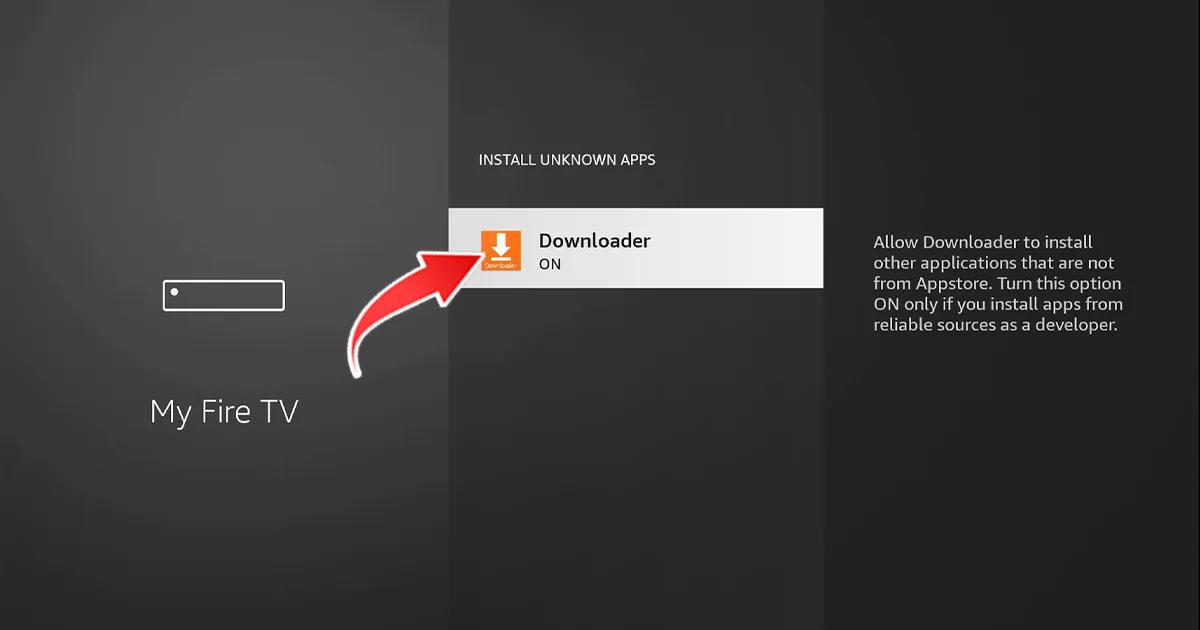
III. Installation of the IBO PRO Player Application
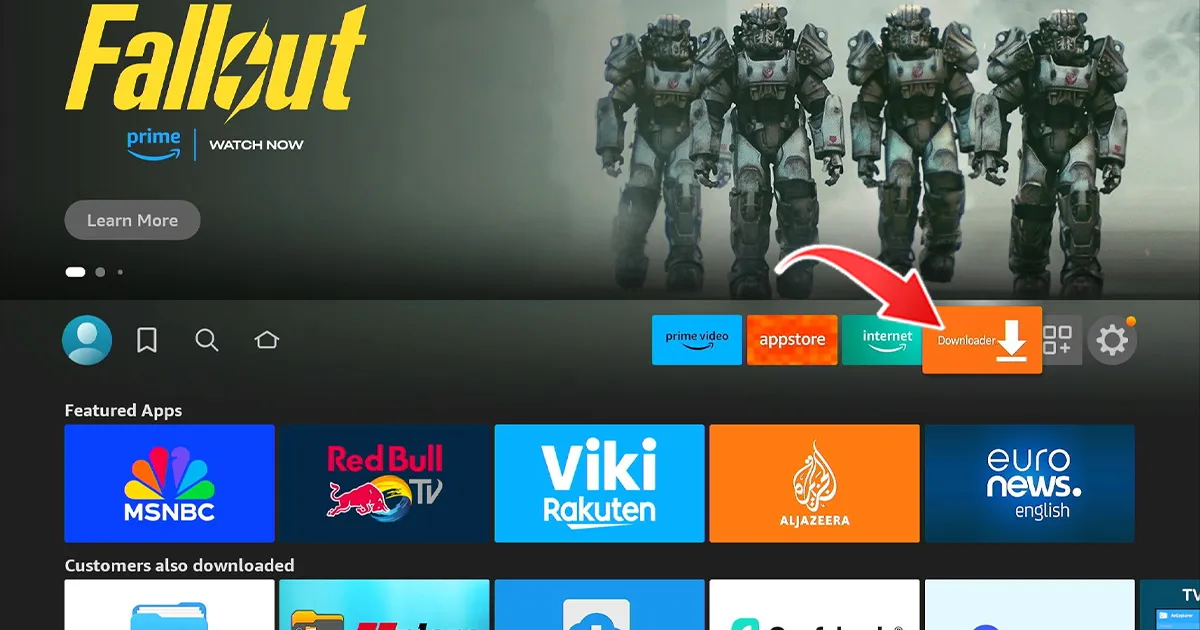
1- Launch Downloader and click on the URL bar.
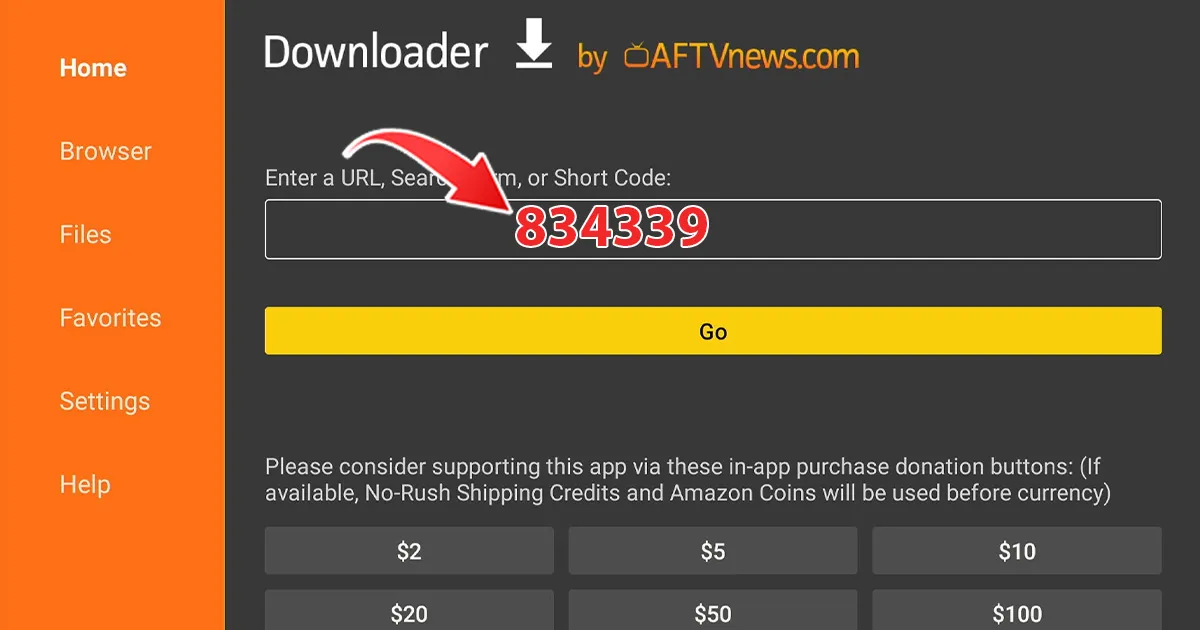
2- Enter the code 834339, then click on “Go“. The download of IBO PRO will start automatically.
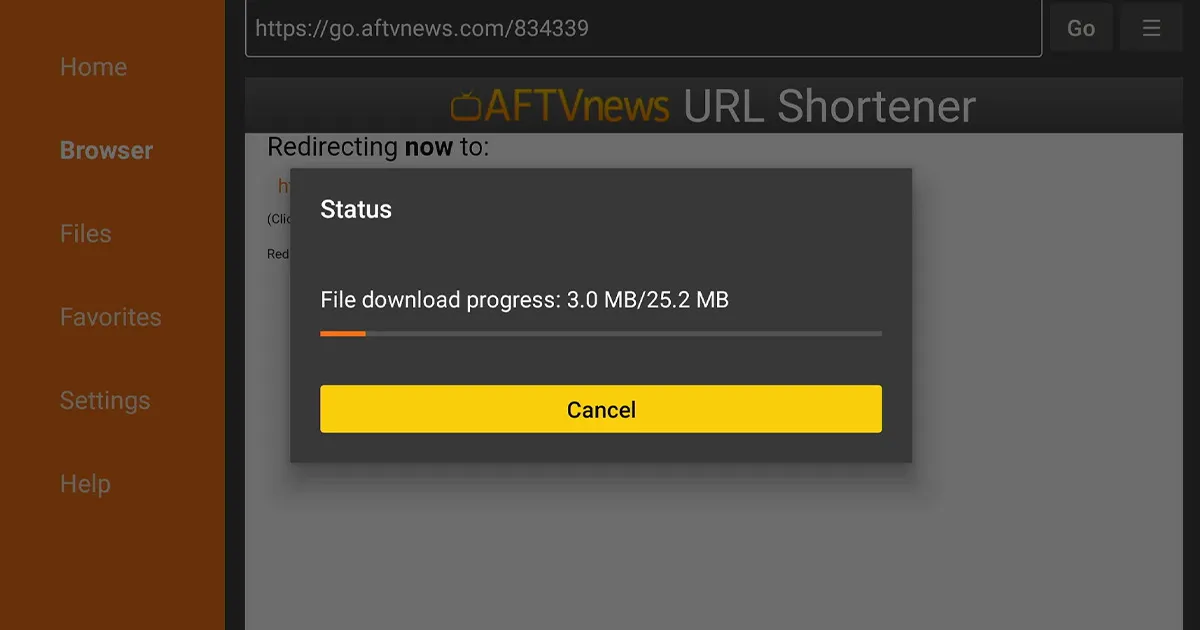
3- Once the download is completed, click on “Install” to install the application.
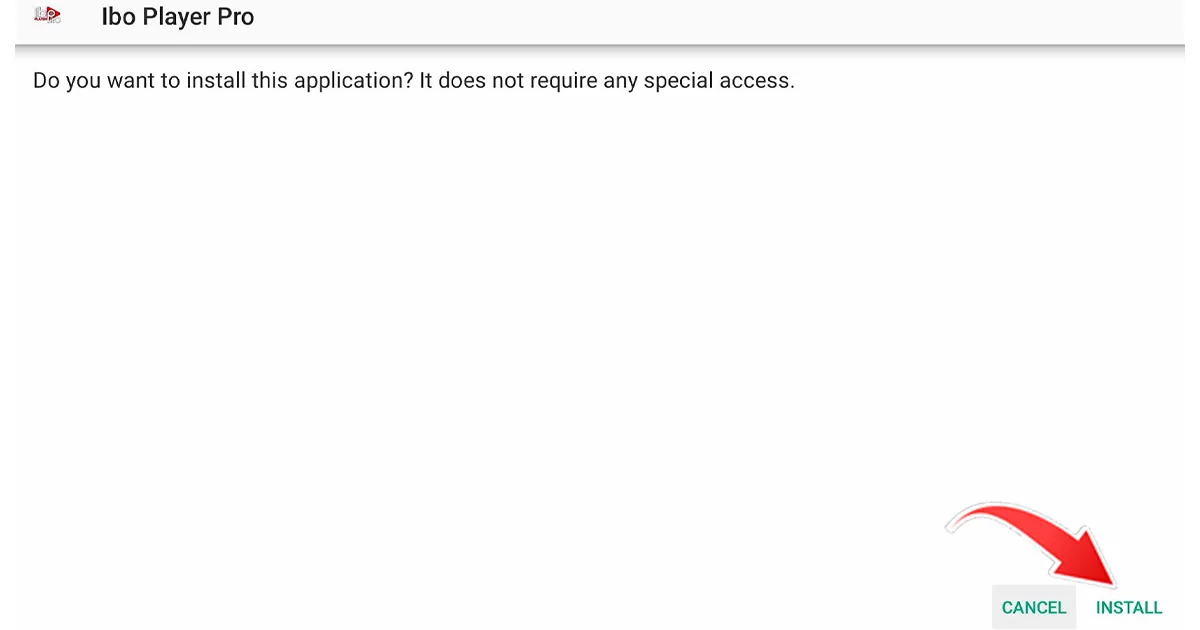
4- When the installation is complete, you will see the message “Ready to launch!”
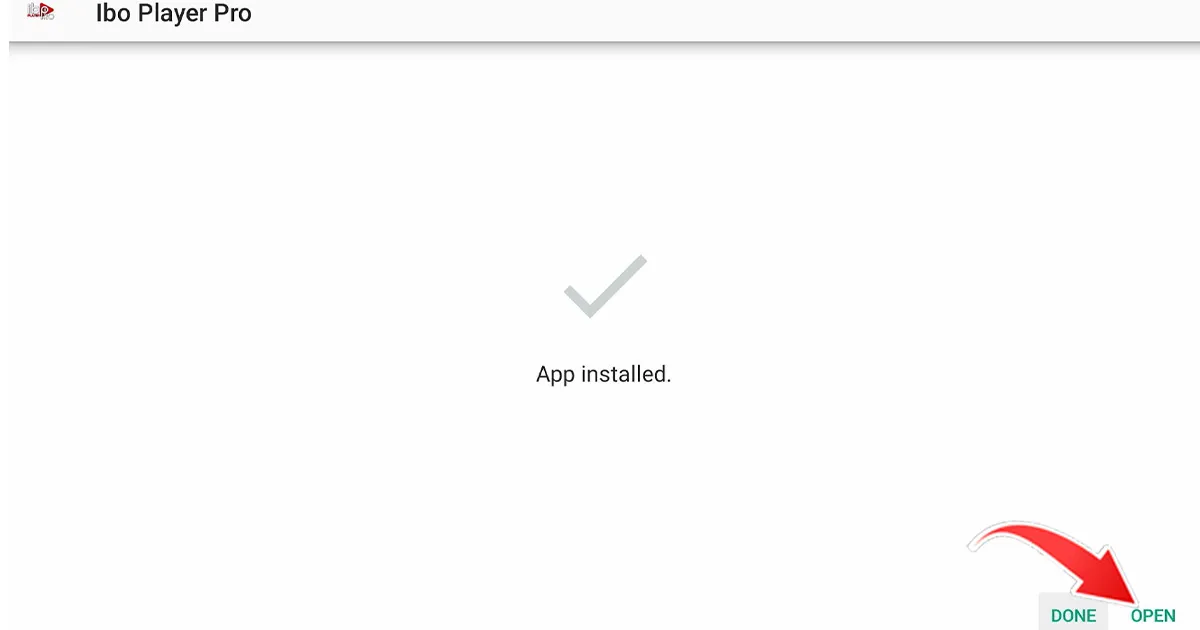
5- Send us the codes displayed in the application “Mac address and key” so that we can automatically install the playlist on your device.

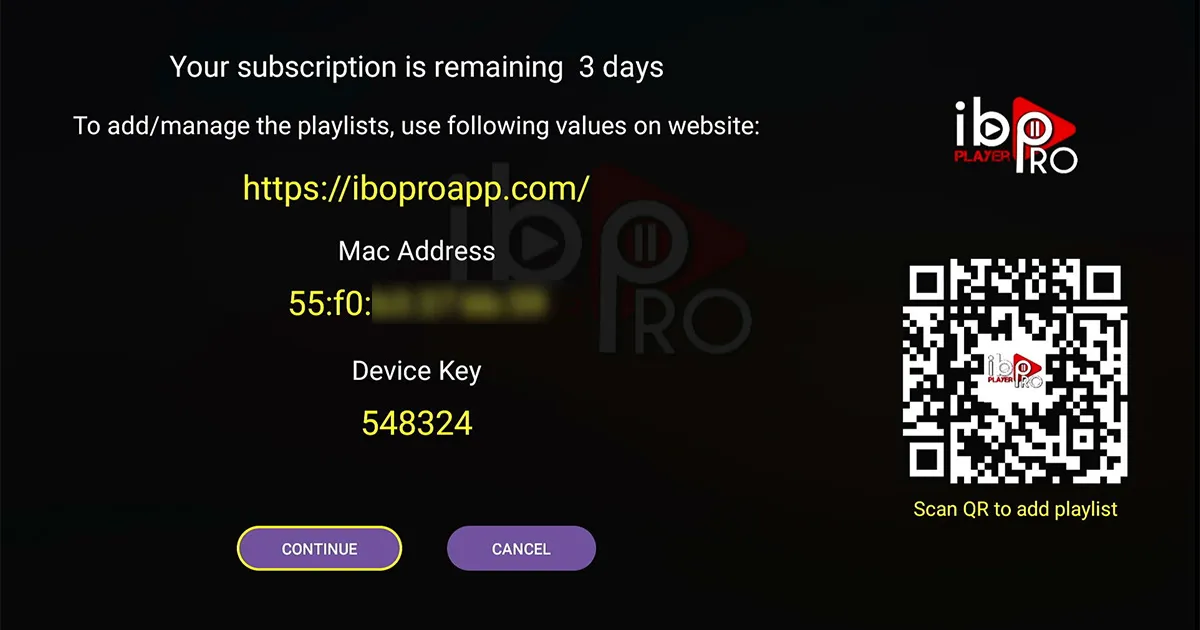
IPTV Setup Tutorial for MAG Devices
This guide will walk you through the simple and effective steps when installing your Mag (250/254/256…).
Step 1: when the box is loaded, the main portal screen will appear. Then click “Settings” and press the “SETUP/SET” button on the remote control.
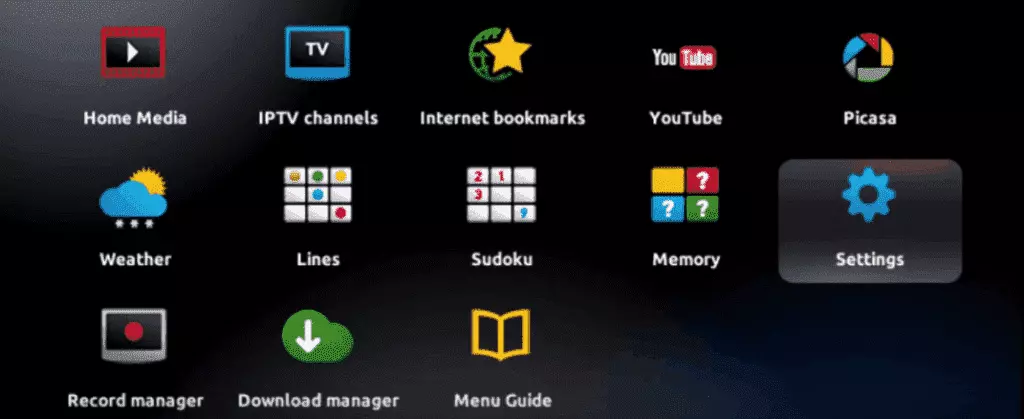
Step 2: then press “System Preferences” and click on “server”.
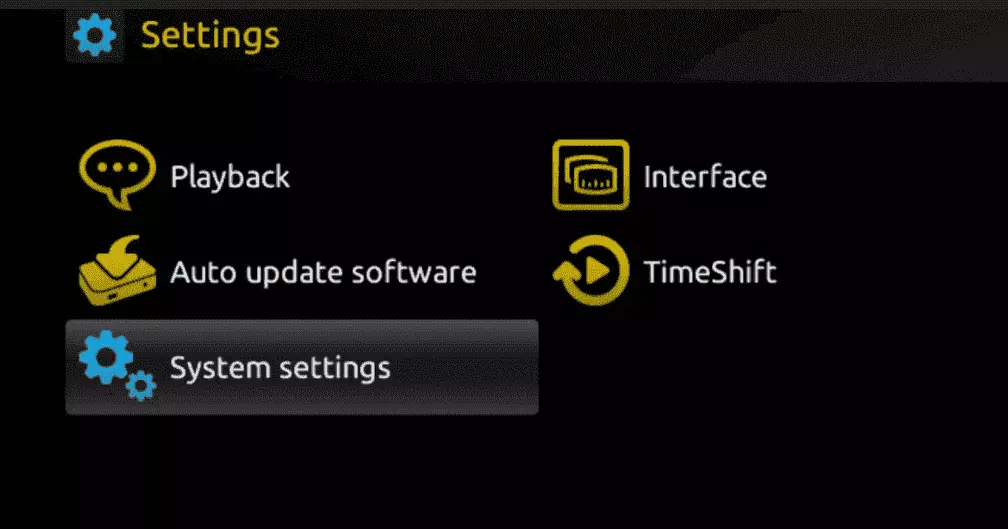
Step 3: Click on “server”.
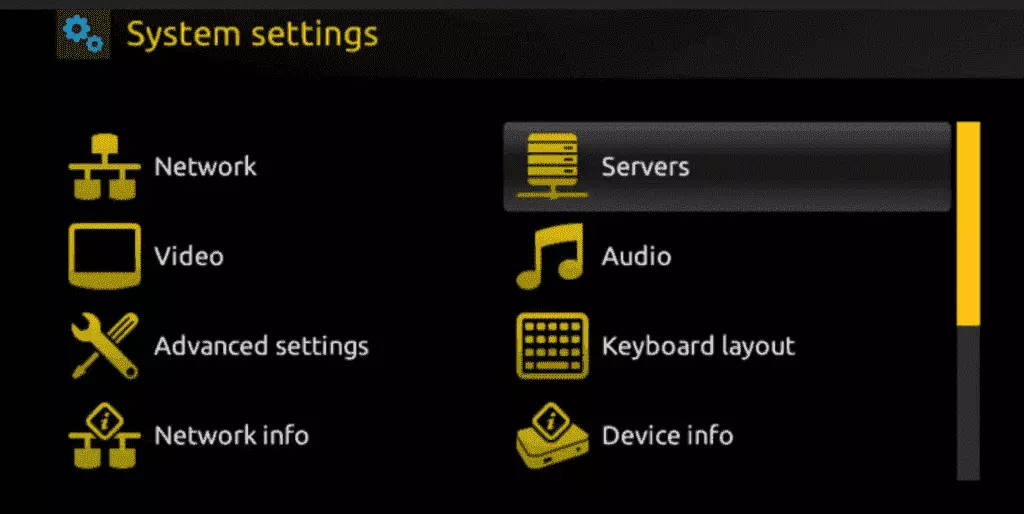
Step 4: Select the “portals” option and press on it.
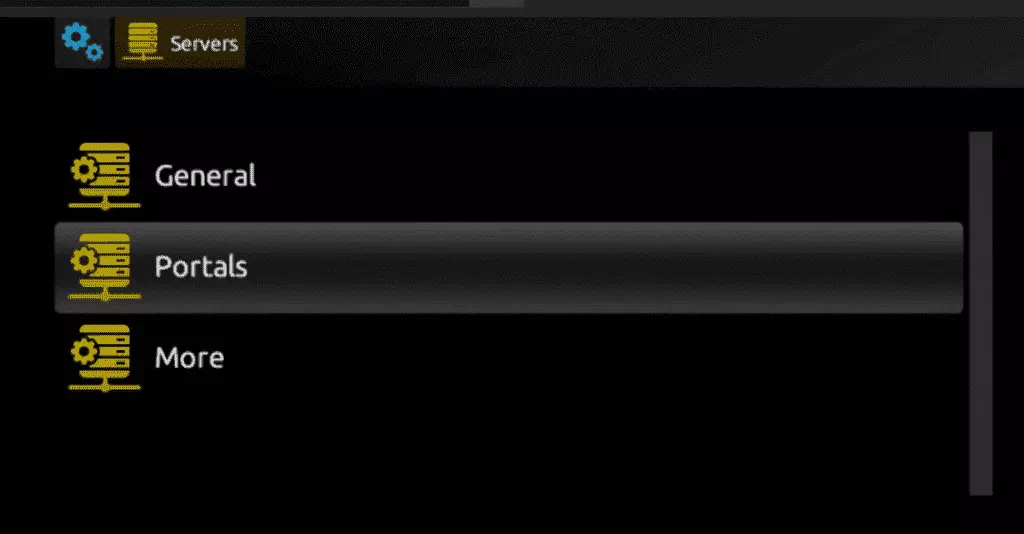
Step 5: Enter a portal name in the “Portal 1 Name” line and the portal URL in the “Portal 1 URL” line.
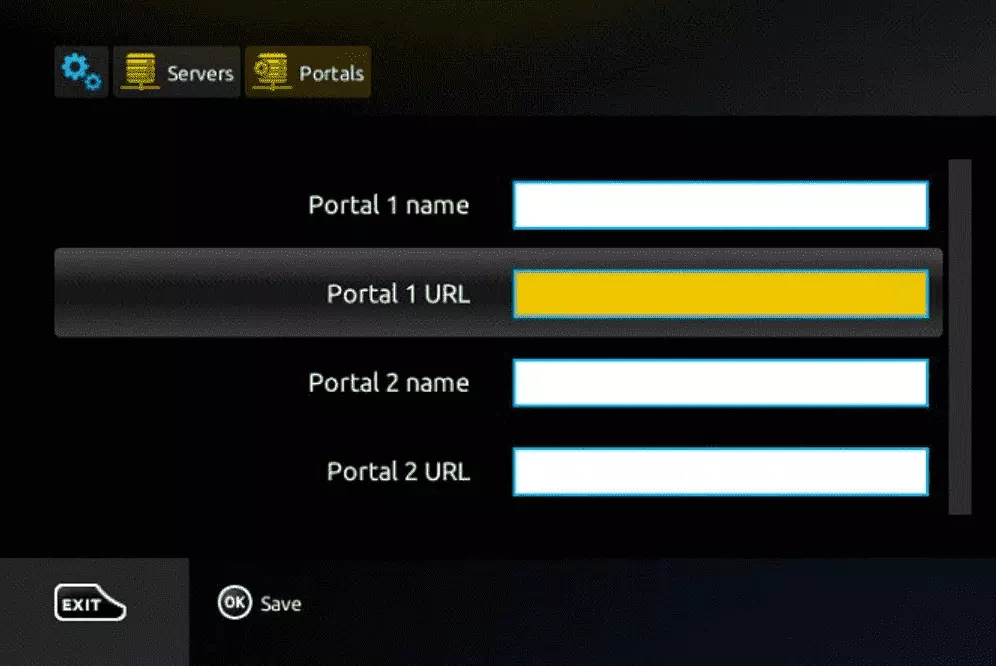
To activate our IPTV subscription on your MAG box, you must send us the MAC address on the label behind the box with your order. Activation is done completely remotely, immediately after activation we will send you a URL link, which you need to enter on your PORTAL, as in the screenshot below:
Step 6: When you are done, select and click “OK” to save the changes.
Step 7: After saving the settings, click “EXIT” on the remote control.
Step 8: Then you need to restart the box. Select the “OK” option to apply the changes.
Download the IPTV Smarters Pro software and enter the XTREAM Code information.
https://www.iptvsmarters.com/IPTVSmartersPro-Setup-1.1.1.exe
Enter your details: Name, username, password and URL. Add a user.
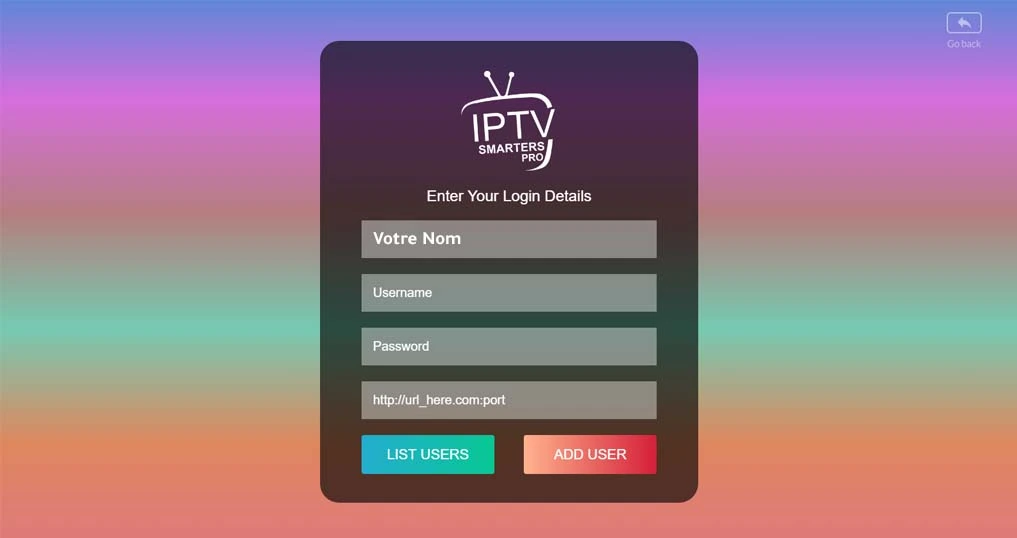
In case of problems, contact our support team via WhatsApp, they will help you configure the subscription in your application.
1. Application: Smarters Player Lite
How to configure IPTV on Apple / IOS with Smarters Player Lite
Step 1: First, download the Smarters Player Lite app from the Apple Store using this URL:
https://apps.apple.com/in/app/smarters-player-lite/id1628995509
or you can search for it on the App Store
install the app on your iOS device.
Step 2: After downloading, open the app and enter your authentication credentials.
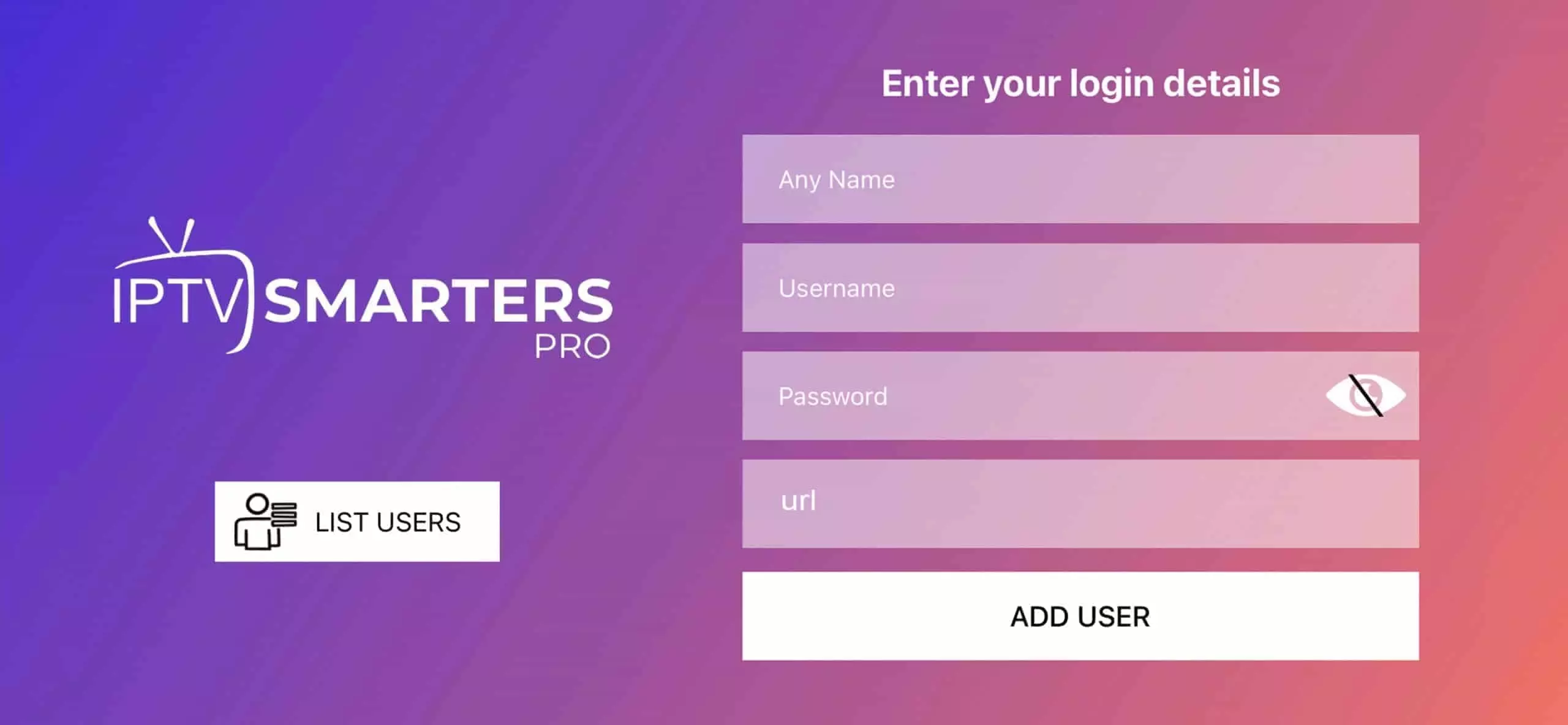
Step 3: Enter the authentication details you received when you signed up.
Now click on “Add User” to go to the next section.
Step 4: Wait a few seconds.
Step 5: Now click on the “Live TV” icon, which is indicated by a red arrow in the image.
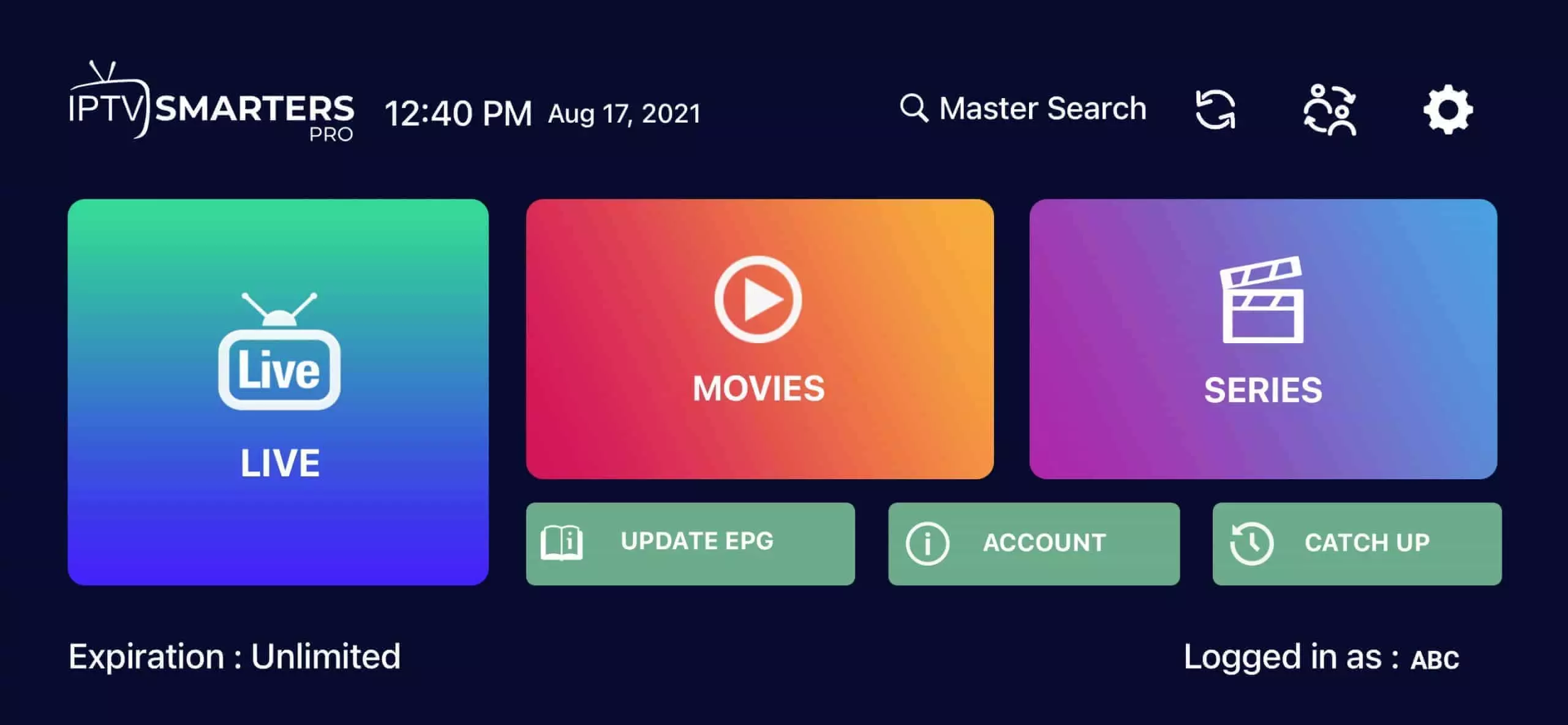
Step 6: Now select the group of channels you want to watch and move to the next section.
Step 7: Click on the name of the station and double-click on the small screen to put it in full screen mode as the last step.
Step 8: To add the EPG, you don’t need to add an EPG url, just click “Install EPG”…
Concluded
IPTV Smarters PRO application
Step 1: Download IPTV Smarters Pro from the link below:
https://shorturl.at/lFGM2

Step 3: Open IPTV Smarters PRO and click on “Login with Xtream Codes API”.
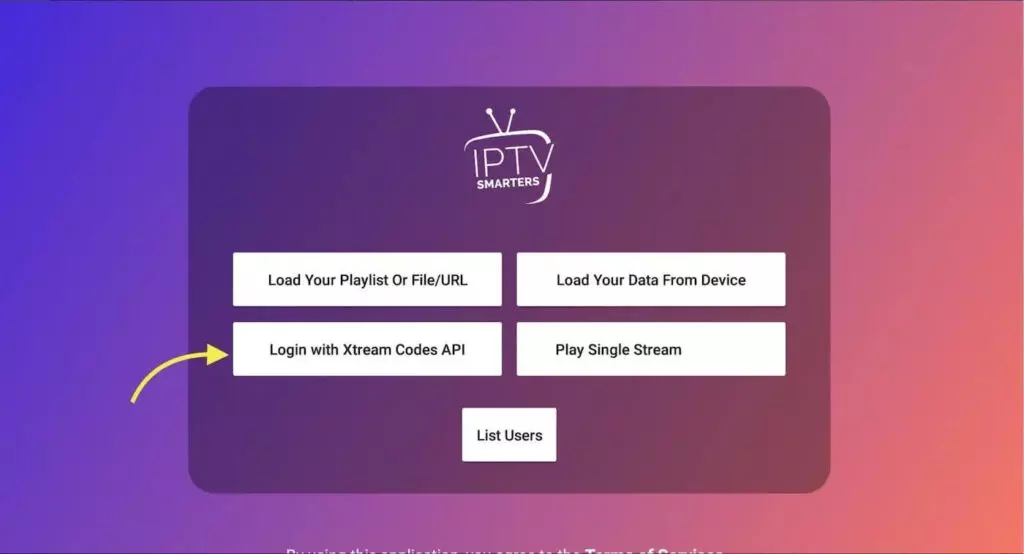
Step 4: Enter your Xtream connection details
In the first field, select a name for your list (it can be any Name), enter your username, password and the URL we provided and click Add User.
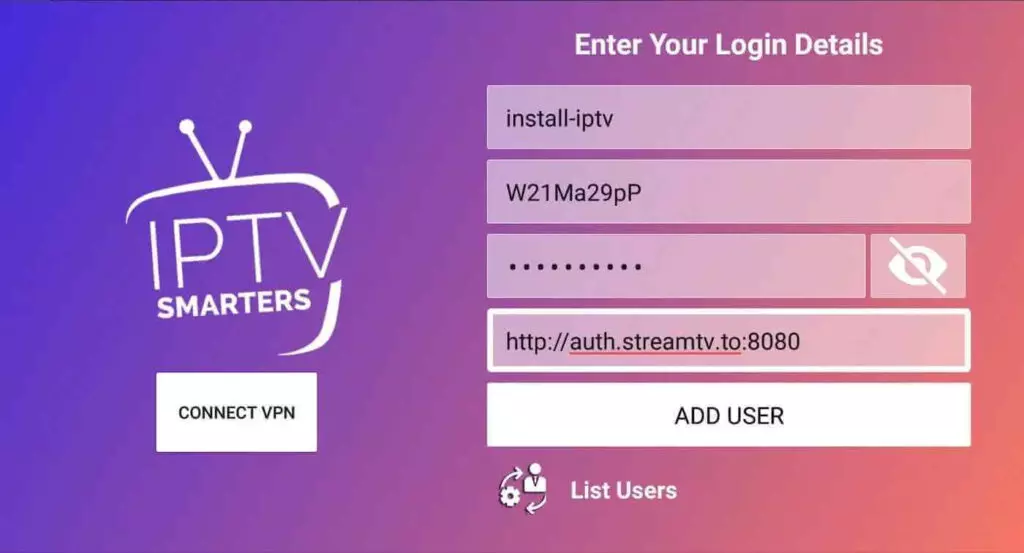
Step 5: The channels and video on demand offering will start downloading after about 10 seconds, then the connection will be established and you will see this page.